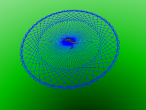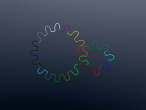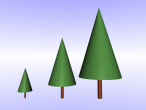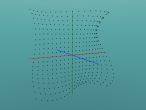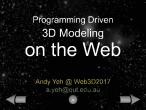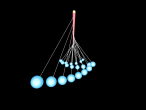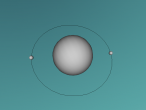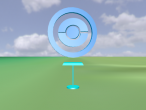12 Tables

In this blog, I am trying to use an existing LOGO program in VRMath2 called table.logo, then see if I can create a couple of tables using repeat command.
Firstly, I go into the Logo Editor (in VRMath2 software), and open the table.logo program from logo folder in Example drive.
The table.logo program was explained in my first blog, However, if you check the table.logo program, you will find that the programming codes are enclosed in the TO .... END block so it becomes a procedure.
Once the program is opened in Logo Editor, you should click on the icon  (Run/Execute current Logo program), then the table procedure will be defined as indicated in the Console window (as below).
(Run/Execute current Logo program), then the table procedure will be defined as indicated in the Console window (as below).
 (Run/Execute current Logo program), then the table procedure will be defined as indicated in the Console window (as below).
(Run/Execute current Logo program), then the table procedure will be defined as indicated in the Console window (as below).Procedure TABLE is defined.
From now on, the VRMath2 will recognise this new command named TABLE, and you can move the turtle to anywhere you like with any direction you like to place a table by typing TABLE in the Command line.
As I wanted to try with other command, so I did with repeat command:
REPEAT 12 [FD 2 table]
And here we go, I got 12 tables in the 3D space, enough for a party don't you think?
You may want to try an up side down table or a different orientation table. You can comment below to let me know how to do it, or write your own blog with your 3D virtual world.
Hint: it will be cool to insert some trees in the virtual space. You can do so by Insert a picture then select a tree picture from the Media drive.
- Andy's blog
- Login or register to post comments
- 5599 reads