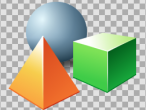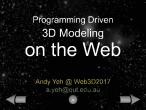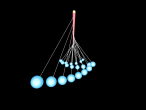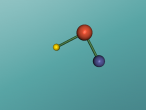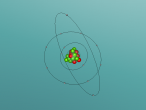Colouring commands
Colouring Commands
To change the colour of the pen click the PC box in the Quick Command window and pick which colour you desire your object to be.
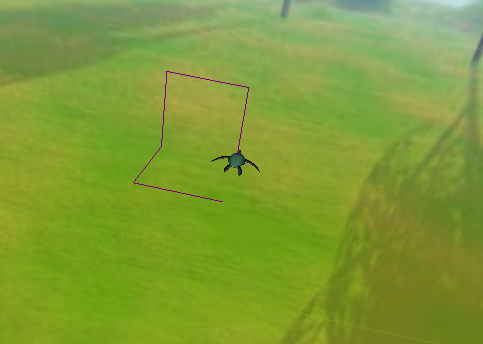
A picture of a purple pen line.
The command words relevant for changing the pen colour are:
Set the colour of the pen = SETPC (no.1 no.2 no.3) or SETPENCOLOR (no.1 no.2 no.3) SETRGB (no.1 no.2 no.3)
Where no.1 is the amount of red you want in the colour from 0 to 1000, no.2 is the amount of green you want in that colour from 0 to 1000, and no.3 is the amount of blue you want in that colour from 0 to 1000. it is important that you leave a space between each number, the brackets are just indicating that it is a variable, and are not to be included in your command.
For example; SETPC 850 0 290
SETPENCOLOUR 320 820 780
You can also command the colour to change by a certain amount of red or green or blue using the following commands:
To set red = SETR (no.)
To set green = SETG (no.)
To set blue = SETB (no.)
To have the colour of the pen change during the same object you can click on the No in the NC No line in the Quick Command window. When the NC is toggled to Yes, while the pen is drawing you will see the change in colour. The NC is where you toggle the next colour, when it is On it automatically rotates pen colours.
The commands for using NC are:
To toggle on NC = NEXTCOLOR OR NC
There are no variables needed for this command.
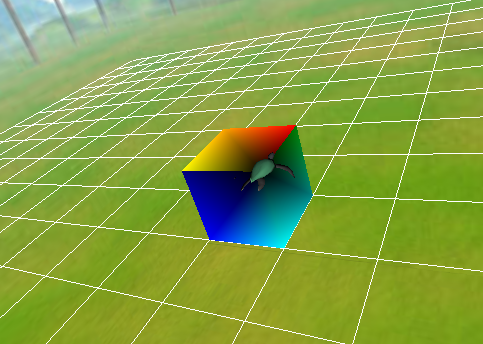
You can change the colour of a created object by selecting the colour you wish from the material chooser (MC) tab in the Property Inspector window. A more detailed explanation can be found in the Material commands wiki.
- 3823 reads