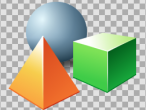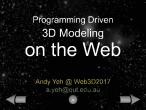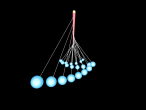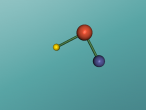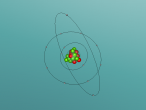Creating objects
Creating Objects
Objects are created according to where the turtle is, and where it is facing. There are set objects which you can find in the top right corner, just above the World+window. The pictures of the objects represent what objects will be created when clicked, with the turtle in the centre of the object.
The command words for these objects are:
To make a box = BOX or CUBE
To make a cylinder = CAN or CYLINDER
To create a cone = CONE
Create a sphere object = BALL or SPHERE
You can change the scale of an object by using the commands in the TC tab in the Property+Command+window.
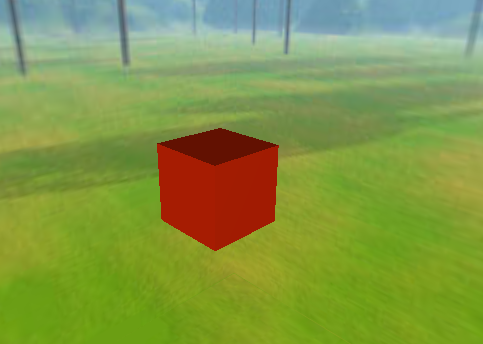
Using the Quick Command window you can also create an object by simply clicking on the Up in the Pen Up line, which you should see switch to say Pen Down. Pen Down indicates that an object has started and you will see a marking when you move using the arrows in the Quick Command window. Pen Up starts an object, and to stop an object you must click the Down in the Pen Down line, which will change the line to Pen Up and stop the object. Think of Pen Down as putting a pen down on a peice of paper and starting your drawing, and Pen Up as moving your pen up from that peice of paper and as such no longer be able to draw. In the Quick Command window you can choose to draw a point, line or face; you can switch between these options by simply clicking on the one you want to use.
The command words for these instructions are:
Start recording turtle's track = PENDOWN or PD
End of recording turtle's track = PENUP or PU
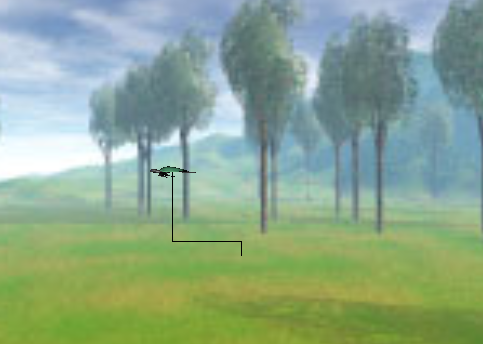
Labels are also considered as objects. You can create a label using the Font Editor (FE) tab in the Property Inspector window, which is explained more in Font commands.
Or you can use the command word;
To create a label = LABEL ("word)
Where ("word) stands for the word you wish to print, starting with " to inform the commands prompt that it is a variable and not a command.
For example; LABEL 'VRMATH2 creates the label VRMATH2 situated where te turtle is postitioned.
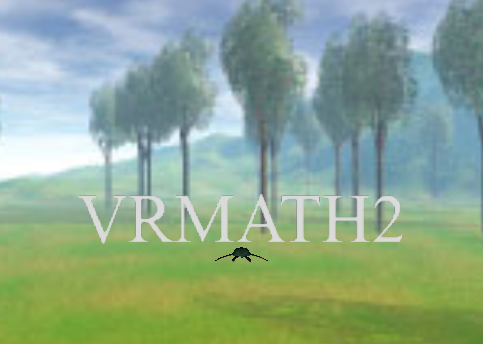
- 3758 reads