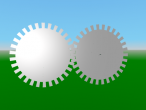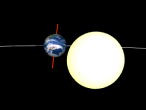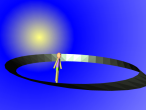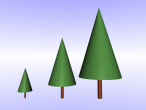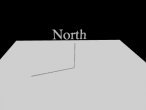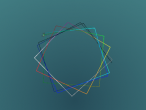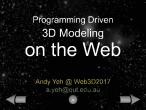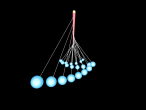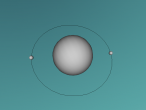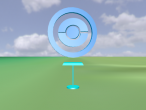One snow

For the Holiday Season Challenge, I thought of creating some animating (flying) snowflakes. So I started with creating one piece of snow. My idea is that this snow should fall from about 30 meters above ground. It should fall with some acceleration but not to fast because it is light. It should also spin a little while falling. For an easy beginning, I used a scaled rectangle to be the snow. If this works, this snow can be easily transformed into a more beautiful snowflake, and it can be multiplied to create many falling snowflakes.
The Basic animation in VRMath2 blog has introduced a simple animation including change of position and change of orientation. I simply borrowed the codes and modified them to create this falling snow. The falling of 30 meters takes 30 seconds and the spinning takes 4 seconds as a cycle. I set the viewpoint to look up so if you observe carefullly, this piece of snow will fall from the sun.
The codes are listed below with explanations.
Then, I will need to publish or export this one piece of snow to x3d files so I can use it later in blogs or other virtual world. There are generally two types of x3d files you can publish in VRMath2 Editor. The first one is to be used in blog so inclusions of viewpoint, background information, and navigation infromation are recommended. The image below shows the option I selected when publishing for blogging.
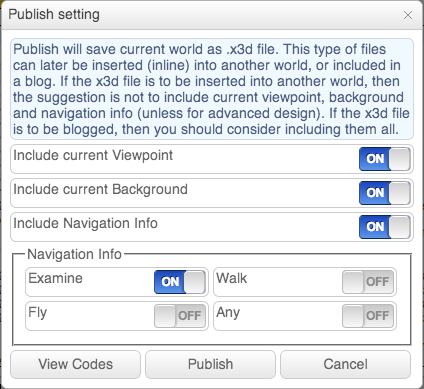
The published x3d file is here: one_snow_with_background.x3d and this is the one you see above.
For use in another virtual world as inline, I will not need the viewpoint and background information etc. Therefore, I turned off everything when publishing. The image below shows my publish setting. and the published file is available here: one_snow.x3d.
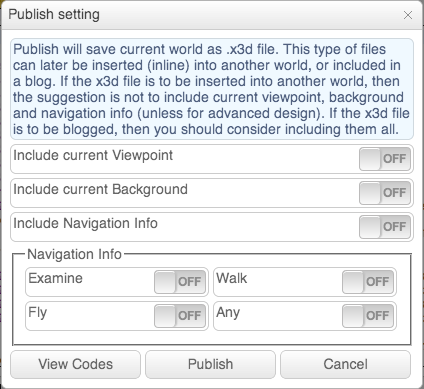
In my next next next blog, I will be using this piece of snow to create 100 pieces of flying snow. My next blog will be a simple Christmas tree, and the next next blog will be a snowman. Then I will put everything together for a Christmas Scene.
What do you think about this falling snow? It should be easy to turn this rectangle snow into a good looking snowflake. There are probably two ways to do. The first is using the turtle to draw a hexgonal snowflake, and the second way is to apply a backggound transparent snowflake image on a rectangle (make it a small sqaure). Let me know what you think below in the comment area, and if you have improved my snow, I hope to see your blog in VRMath2. Cheers, 
File: one_snow.logo
- Andy's blog
- Login or register to post comments
- 5053 reads